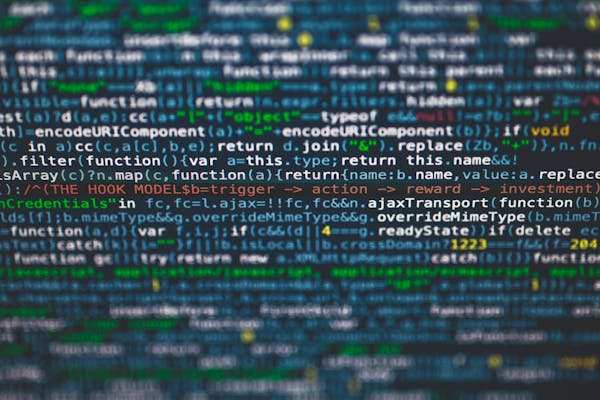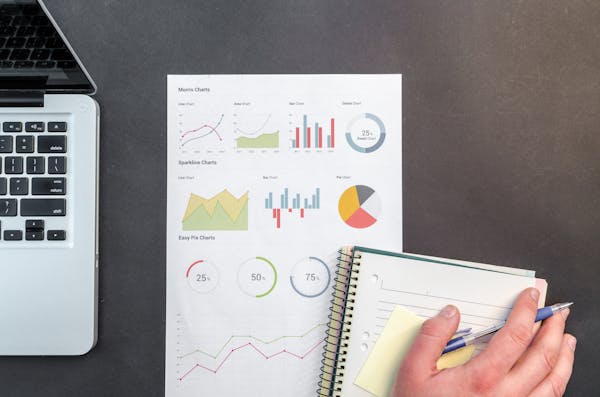A Comprehensive Guide to Power BI Slicers Enhancing Data Visualization
A comprehensive guide to Power BI slicers for enhancing data visualization and interaction in reports and dashboards
09/19/2024
Introduction to Power BI Slicers
Power BI slicers are powerful tools that enable users to filter and interact with data in a visually appealing and intuitive manner. As an essential component of Microsoft's Power BI suite, slicers provide a dynamic way to drill down into specific data points, making complex datasets more manageable and insightful. This comprehensive guide will explore the various aspects of Power BI slicers, their benefits, and how to effectively implement them in your data visualization projects.
What are Power BI Slicers?
Power BI slicers are interactive filtering components that allow users to narrow down the displayed data in reports and dashboards. They act as on-canvas filters, providing a user-friendly interface to select specific data points or ranges. Slicers can be based on various data types, including text, numbers, and dates, making them versatile tools for data exploration and analysis.
Types of Power BI Slicers
Power BI offers several types of slicers to cater to different data visualization needs:
- List slicer: Displays a list of items for selection
- Dropdown slicer: Presents options in a dropdown menu
- Date/Time slicer: Allows filtering based on date and time ranges
- Numeric range slicer: Enables selection of numeric ranges
- Between slicer: Permits selection of values between two points
- Hierarchy slicer: Facilitates drilling down through hierarchical data
Benefits of Using Power BI Slicers
Implementing Power BI slicers in your reports and dashboards offers numerous advantages:
- Enhanced interactivity: Users can easily filter and explore data without complex queries
- Improved data comprehension: Slicers help in focusing on specific data points or ranges
- Space-efficient design: Slicers provide a compact way to include multiple filtering options
- Cross-filtering capabilities: Slicers can affect multiple visualizations simultaneously
- Customizable appearance: Slicers can be styled to match your report's aesthetic
How to Create and Customize Power BI Slicers
Creating a slicer in Power BI is a straightforward process:
- Select the Slicer icon from the Visualizations pane
- Drag and drop the desired field into the slicer
- Choose the appropriate slicer type from the Format pane
- Customize the slicer's appearance and behavior using various formatting options
To enhance your slicers, consider the following customization options:
- Adjust the orientation (vertical or horizontal)
- Modify the selection type (single or multi-select)
- Add a search box for easier navigation
- Customize colors, fonts, and borders to match your report's design
- Implement conditional formatting for dynamic visual cues
Advanced Slicer Techniques in Power BI
To take your Power BI slicers to the next level, explore these advanced techniques:
- Sync slicers across multiple pages for consistent filtering
- Use bookmarks to create pre-defined filter states
- Implement dynamic slicers that update based on user selections
- Utilize DAX measures to create custom slicer options
- Incorporate slicers into drill-through actions for deeper data exploration
Best Practices for Power BI Slicers
To maximize the effectiveness of your Power BI slicers, follow these best practices:
- Keep slicer designs consistent throughout your report
- Use clear and concise labels for slicer options
- Limit the number of slicers to avoid overwhelming users
- Organize slicers logically based on data relationships
- Leverage slicer settings to control default selections
- Test slicer performance with large datasets to ensure responsiveness
Conclusion
Power BI slicers are invaluable tools for enhancing data visualization and analysis. By understanding their types, benefits, and implementation techniques, you can create more interactive and insightful reports that empower users to explore and understand their data effectively.
On This Page
Related Blogs
- Power BI Desktop Download A Quick and Easy Setup Guide
- Mastering Power Query in Power BI A Comprehensive Guide
- Getting Started with Power BI Service A Comprehensive Guide for Beginners
- Power BI Desktop A Comprehensive Guide for SQL Developers
- Power BI Download A Comprehensive Guide to Installing and Getting Started
Tranding Blogs.