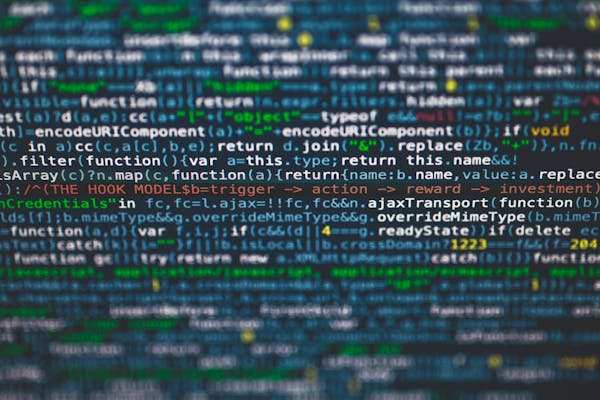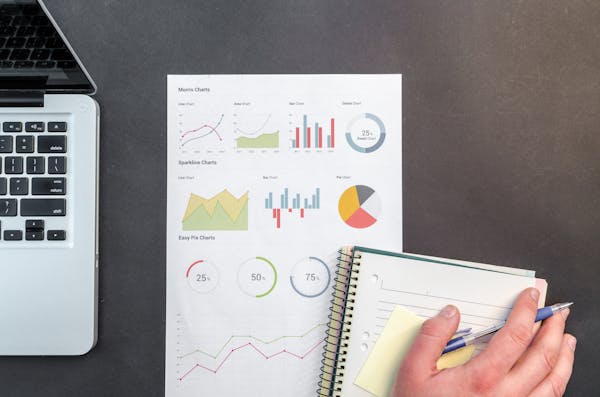Power BI Desktop Download A Quick and Easy Setup Guide
A guide for downloading and setting up Power BI Desktop to create insightful visualizations
09/19/2024
Introduction to Power BI Desktop
Power BI Desktop is a powerful data visualization and business intelligence tool developed by Microsoft. It allows users to connect to various data sources, transform and model data, and create interactive reports and dashboards. In this guide, we'll walk you through the process of downloading and setting up Power BI Desktop, ensuring you're ready to start creating insightful visualizations in no time.
System Requirements
Before downloading Power BI Desktop, it's essential to ensure your system meets the minimum requirements. Power BI Desktop is compatible with Windows 8.1 and later versions, including Windows 10 and Windows 11. It requires a 64-bit version of Windows and at least 2 GB of available storage space. For optimal performance, Microsoft recommends a minimum of 4 GB of RAM, although 8 GB or more is ideal for handling larger datasets.
How to Download Power BI Desktop
To download Power BI Desktop, follow these simple steps:
- Open your web browser and navigate to the official Microsoft Power BI website.
- Click on the "Products" menu and select "Power BI Desktop."
- On the Power BI Desktop page, click the "Download free" button.
- Choose the language and 64-bit version that matches your system.
- Click "Download" to start the download process.
Installing Power BI Desktop
Once the download is complete, follow these steps to install Power BI Desktop:
- Locate the downloaded file (usually in your Downloads folder) and double-click to run it.
- If prompted by User Account Control, click "Yes" to allow the installation.
- Choose your installation preferences and click "Next."
- Accept the license terms and click "Next."
- Select the installation location or use the default, then click "Install."
- Wait for the installation process to complete.
- Once finished, click "Finish" to launch Power BI Desktop.
Setting Up Power BI Desktop
After launching Power BI Desktop for the first time, you'll need to sign in with your work or school account. If you don't have an account, you can create one for free. Once signed in, you're ready to start exploring the features and capabilities of Power BI Desktop.
Exploring Key Features
Power BI Desktop offers a wide range of features to help you analyze and visualize your data. Some key features include:
- Data Connectivity: Connect to various data sources, including Excel, SQL databases, and cloud services.
- Data Transformation: Use the Query Editor to clean and shape your data.
- Data Modeling: Create relationships between tables and define calculated columns and measures.
- Visualization Tools: Choose from a variety of charts, graphs, and custom visuals to represent your data.
- DAX (Data Analysis Expressions): Use this formula language to create advanced calculations and queries.
- Report Creation: Design interactive reports with multiple pages and visualizations.
Keeping Power BI Desktop Updated
Microsoft regularly releases updates for Power BI Desktop, introducing new features and improvements. To ensure you're always using the latest version:
- Open Power BI Desktop.
- Click on "File" in the top menu.
- Select "Options and settings," then "Options."
- In the Options dialog, go to "Updates."
- Enable "Check for updates automatically" and choose your preferred update frequency.
Conclusion
Downloading and setting up Power BI Desktop is a straightforward process that opens up a world of data analysis and visualization possibilities. By following this guide, you'll be well on your way to creating powerful, interactive reports and dashboards. Remember to keep your software updated to take advantage of the latest features and improvements. Whether you're a business analyst, data scientist, or decision-maker, Power BI Desktop is an invaluable tool for transforming raw data into actionable insights.
On This Page
Related Blogs
- What is Power Query in Power BI A Beginner's Guide
- Power BI Report Creation A Comprehensive Step-by-Step Guide
- A Comprehensive Guide to Power BI Slicers Enhancing Data Visualization
- Power BI Download A Comprehensive Guide to Installing and Getting Started
- Getting Started with Power BI Service A Comprehensive Guide for Beginners
Tranding Blogs.