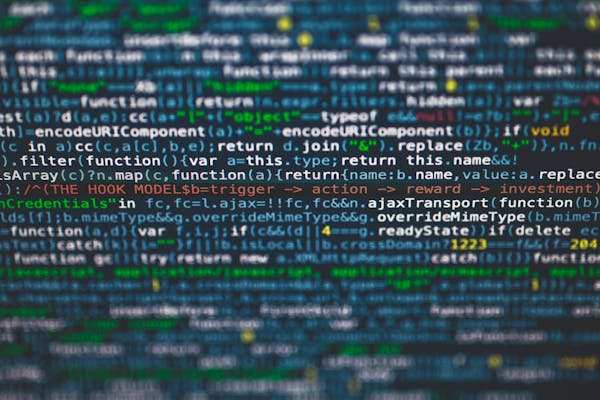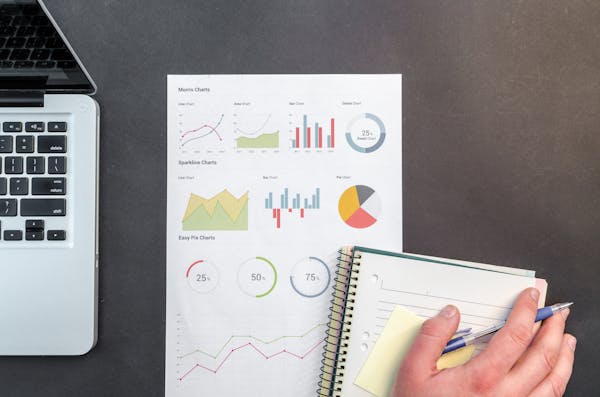Power BI Download A Comprehensive Guide to Installing and Getting Started
A comprehensive guide to downloading, installing, and getting started with Power BI Desktop for effective data visualization and analysis
09/19/2024
Introduction to Power BI
Microsoft Power BI is a powerful business intelligence tool that allows users to visualize and analyze data from various sources. Whether you're a data analyst, business professional, or someone interested in exploring data, Power BI offers a user-friendly interface and robust features to help you make informed decisions. This guide will walk you through the process of downloading, installing, and getting started with Power BI Desktop.
How to Download Power BI Desktop
To begin your journey with Power BI, you'll need to download the desktop version. Follow these simple steps:
- Visit the official Microsoft Power BI website (powerbi.microsoft.com)
- Click on the "Products" menu and select "Power BI Desktop"
- Click the "Download free" button
- Choose the appropriate version for your system (32-bit or 64-bit)
- Wait for the download to complete
System Requirements for Power BI Desktop
Before installing Power BI Desktop, ensure your system meets the following requirements:
- Windows 8.1 or later
- .NET Framework 4.7.2 or later
- Internet Explorer 11 or later
- 1 GB of RAM (2 GB or more recommended)
- Display resolution of at least 1440x900 or 1600x900
Installing Power BI Desktop
Once you've downloaded the Power BI Desktop installer, follow these steps to install the software:
- Locate the downloaded file (usually in your Downloads folder)
- Double-click the installer file to run it
- Follow the on-screen instructions in the installation wizard
- Accept the license terms and conditions
- Choose the installation location (or leave the default)
- Click "Install" and wait for the process to complete
- Once finished, click "Finish" to launch Power BI Desktop
Getting Started with Power BI Desktop
Now that you have Power BI Desktop installed, it's time to explore its features and capabilities:
- Open Power BI Desktop
- You'll be greeted with a welcome screen offering tutorials and sample reports
- To start a new project, click "Get data" to import data from various sources
- Once your data is imported, you can begin creating visualizations using the drag-and-drop interface
- Explore different chart types, filters, and formatting options to create compelling reports
- Save your work regularly and publish to the Power BI service when ready to share
Key Features of Power BI Desktop
Power BI Desktop offers a wide range of features to help you analyze and visualize data:
- Data Modeling: Create relationships between different data sources
- DAX (Data Analysis Expressions): Write custom formulas for advanced calculations
- Power Query: Clean and transform data before analysis
- Custom Visuals: Access a marketplace of additional visualization options
- AI Insights: Leverage machine learning capabilities for deeper analysis
- Report Sharing: Publish and share your reports with colleagues or clients
Tips for Maximizing Power BI Desktop
To get the most out of Power BI Desktop, consider these tips:
- Regularly update to the latest version for new features and improvements
- Attend Power BI webinars and training sessions offered by Microsoft
- Join the Power BI community to learn from other users and share your knowledge
- Experiment with different data sources and visualization types
- Use bookmarks and drill-through features to create interactive reports
- Optimize your reports for mobile devices using the mobile layout view
Conclusion
Downloading and installing Power BI Desktop is the first step towards unlocking the potential of your data. With its user-friendly interface and powerful features, Power BI empowers you to create stunning visualizations and gain valuable insights. As you explore the tool, you'll discover new ways to analyze and present your data, making it an invaluable asset for both personal and professional use. Start your Power BI journey today and transform the way you interact with data!
On This Page
Related Blogs
- Power BI Report Creation A Comprehensive Step-by-Step Guide
- Tableau vs Power BI Choosing the Right Data Visualization Tool for Your Needs
- Power BI Desktop A Comprehensive Guide for SQL Developers
- Power BI Online A Complete Tutorial for Data Visualization Mastery
- Power BI Desktop Download A Quick and Easy Setup Guide
Tranding Blogs.