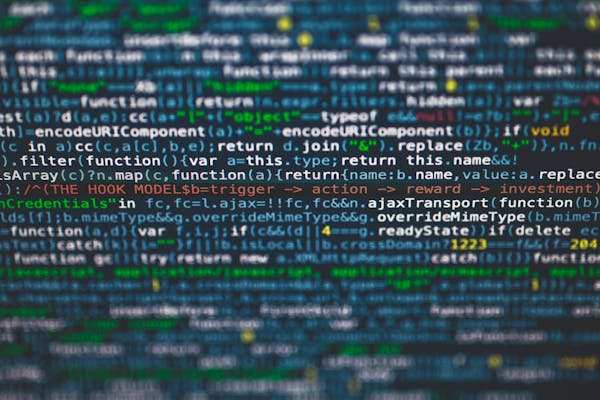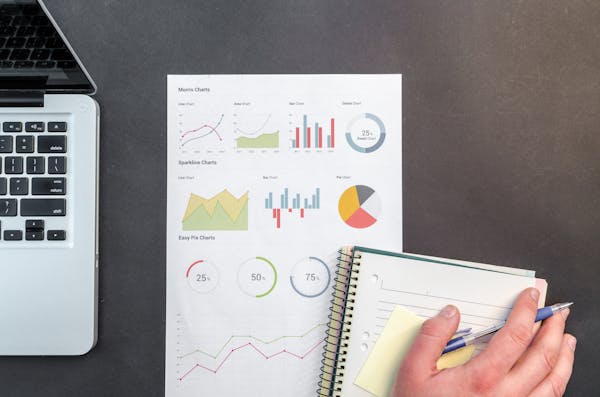Power BI Desktop A Comprehensive Guide for SQL Developers
A comprehensive guide on Power BI Desktop for SQL developers, focusing on features, getting started, and data visualization
09/19/2024
What is Power BI Desktop?
Power BI Desktop is a powerful data visualization and business intelligence tool developed by Microsoft. It allows users to connect to various data sources, transform and model data, and create interactive reports and dashboards. For SQL developers, Power BI Desktop offers a familiar yet enhanced environment to work with data and create compelling visualizations.
Key Features for SQL Developers
As a SQL developer, you'll find many features in Power BI Desktop that complement your existing skills:
- Data Connectivity: Connect to various SQL databases, including SQL Server, Azure SQL Database, and PostgreSQL.
- Query Editor: Use a graphical interface to perform data transformations, similar to SQL's ETL processes.
- DAX (Data Analysis Expressions): Write formulas and expressions, akin to SQL functions and calculations.
- Relationship View: Define and manage relationships between tables, much like designing database schemas.
- Report View: Create interactive visualizations and reports based on your data model.
Getting Started with Power BI Desktop
To begin your journey with Power BI Desktop, follow these steps:
- Download and install Power BI Desktop from the Microsoft website.
- Launch the application and connect to your preferred data source.
- Use the Query Editor to clean and transform your data.
- Create a data model by defining relationships between tables.
- Build your first visualization using the drag-and-drop interface.
Data Connectivity for SQL Developers
Power BI Desktop offers seamless integration with various SQL databases. You can connect to on-premises SQL Server instances, Azure SQL Databases, and other SQL-based systems. The connection process is straightforward, requiring only the server name, database name, and appropriate credentials. Once connected, you can import tables or write custom SQL queries to fetch the required data.
Query Editor SQL-like Data Transformation
The Query Editor in Power BI Desktop will feel familiar to SQL developers. It allows you to perform data transformations using a graphical interface, which generates M language code behind the scenes. You can filter rows, remove columns, pivot data, and perform complex transformations – all without writing SQL queries. However, for those who prefer writing code, you can also use the Advanced Editor to write and modify M language scripts directly.
DAX Extending Your SQL Knowledge
Data Analysis Expressions (DAX) is a formula language used in Power BI Desktop to create calculated columns, measures, and tables. For SQL developers, DAX offers a natural progression from SQL functions and calculations. Many DAX functions have direct counterparts in SQL, such as SUM, AVERAGE, and COUNTROWS. Learning DAX allows you to create more complex calculations and time intelligence functions that go beyond traditional SQL capabilities.
Modeling Data From SQL Tables to Power BI Relationships
In Power BI Desktop, you can define relationships between tables, similar to how you would design a relational database schema. The Relationship View provides a graphical interface to create and manage these relationships. You can specify cardinality (one-to-many, many-to-many) and cross-filter direction, which determines how filters propagate between tables. This feature allows you to create complex data models that support sophisticated analysis and reporting.
Visualizations Bringing Your Data to Life
While SQL developers are adept at querying and manipulating data, Power BI Desktop excels in data visualization. The Report View offers a wide range of built-in visuals, including charts, maps, and tables. You can easily create interactive dashboards by dragging and dropping fields onto the canvas. For those who want more control, Power BI also supports custom visuals and the ability to create your own using the Power BI Visuals SDK.
Conclusion Empowering SQL Developers with Power BI Desktop
Power BI Desktop offers SQL developers a powerful tool to extend their data analysis and presentation capabilities. By leveraging your existing SQL knowledge and learning new concepts like DAX and visual design, you can create compelling, interactive reports and dashboards. As you explore Power BI Desktop, you'll discover how it complements your SQL skills and opens up new possibilities.
On This Page
Related Blogs
- A Comprehensive Guide to Power BI Slicers Enhancing Data Visualization
- Power BI Report Creation A Comprehensive Step-by-Step Guide
- Mastering DAX in Power BI Unleashing the Power of Data Analysis
- Power BI Desktop Download A Quick and Easy Setup Guide
- Tableau vs Power BI Choosing the Right Data Visualization Tool for Your Needs
Tranding Blogs.