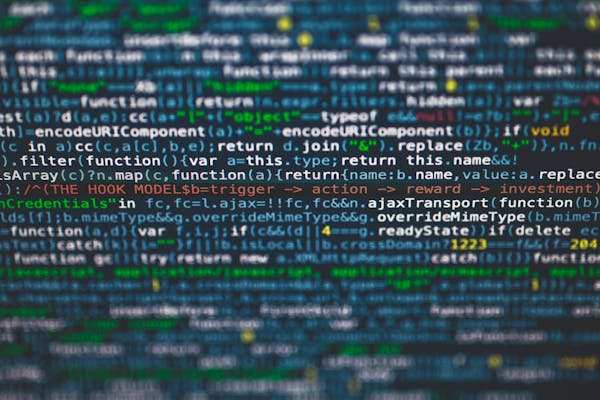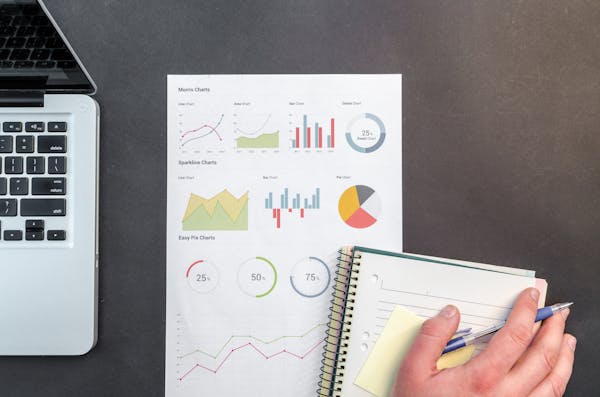Mastering DAX in Power BI Unleashing the Power of Data Analysis
A guide to Data Analysis Expressions in Power BI for enhanced data analysis and custom calculations
09/19/2024
Introduction to DAX in Power BI
Data Analysis Expressions (DAX) is a powerful formula language used in Power BI to create custom calculations and enhance data analysis capabilities. As businesses increasingly rely on data-driven decision-making, mastering DAX in Power BI has become essential for analysts and business intelligence professionals. This blog post will guide you through the fundamentals of using DAX in Power BI and provide practical tips to elevate your data analysis skills.
Understanding the Basics of DAX
DAX is designed to work with relational data and performs calculations on data in Power BI. It shares some similarities with Excel formulas but is specifically tailored for working with data models. DAX formulas can be used to create calculated columns, measures, and tables, allowing you to manipulate and analyze data in ways that go beyond simple aggregations.
Key DAX Functions for Power BI
To get started with DAX in Power BI, it's crucial to familiarize yourself with some essential functions:
- SUM, AVERAGE, MIN, MAX: These basic aggregation functions are similar to their Excel counterparts.
- CALCULATE: A powerful function that allows you to modify the filter context of a calculation.
- FILTER: Used to apply filters to a table or expression.
- RELATED: Retrieves a related value from another table.
- SUMX, AVERAGEX: Iterator functions that perform calculations row by row.
Mastering these functions will provide a solid foundation for more advanced DAX usage in Power BI.
Creating Calculated Columns with DAX
Calculated columns are useful when you need to add new data to your model based on existing columns. To create a calculated column in Power BI:
- Go to the Data view.
- Select the table where you want to add the column.
- Click on "New Column" in the Modeling tab.
- Enter your DAX formula in the formula bar.
For example, to create a column that concatenates first and last names:
FullName = [FirstName] & " " & [LastName]Calculated columns are computed for each row and stored in the model, making them ideal for values that don't change frequently.
Leveraging Measures for Dynamic Calculations
Measures are DAX expressions that calculate values based on the current filter context. Unlike calculated columns, measures are recalculated on the fly, making them perfect for aggregations and KPIs. To create a measure:
- Go to the Report view.
- Click on "New Measure" in the Modeling tab.
- Enter your DAX formula in the formula bar.
For instance, to calculate total sales:
Total Sales = SUM(Sales[Amount])Measures are incredibly powerful when combined with slicers and filters in Power BI reports.
Advanced DAX Techniques in Power BI
As you become more comfortable with DAX, you can explore advanced techniques to enhance your data analysis:
- Time Intelligence: Use functions like SAMEPERIODLASTYEAR or DATEADD for year-over-year comparisons.
- Parent-Child Hierarchies: Implement hierarchical structures using PATH and PATHITEM functions.
- Window Functions: Utilize RANKX or TOPN for ranking and filtering data.
- Error Handling: Implement IFERROR or ISBLANK to handle null values and errors gracefully.
These advanced techniques will allow you to create more sophisticated and insightful analyses in Power BI.
Best Practices for Using DAX in Power BI
To make the most of DAX in Power BI, follow these best practices:
- Keep formulas simple and modular for easier maintenance.
- Use variables to break down complex calculations and improve readability.
- Optimize performance by avoiding unnecessary calculations.
- Leverage DAX Studio for debugging and performance analysis.
- Document your measures and calculations for future reference.
By adhering to these practices, you'll create more efficient and maintainable Power BI reports.
Conclusion
Mastering DAX in Power BI is essential for effective data analysis. By understanding the basics, utilizing key functions, and following best practices, you can elevate your reporting and data analysis capabilities to new heights.
On This Page
Related Blogs
Tranding Blogs.