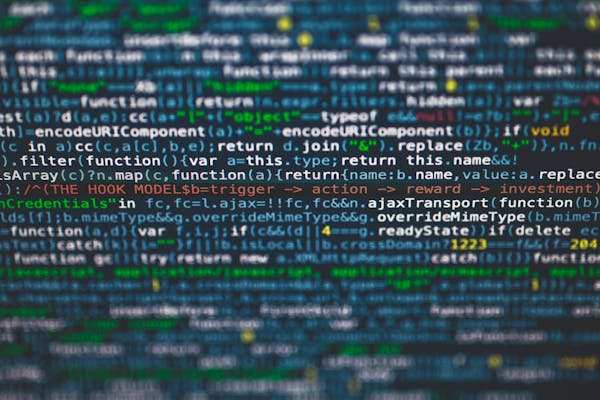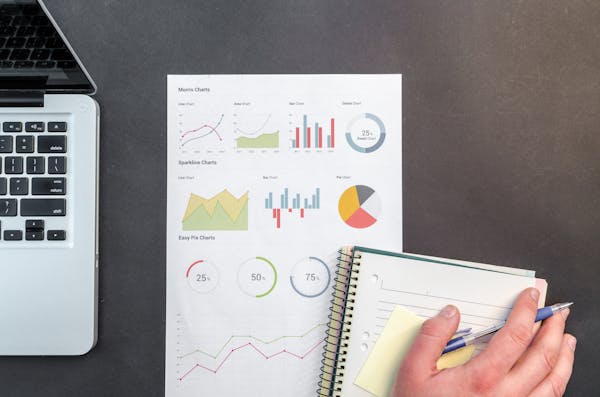Getting Started with Power BI Service A Comprehensive Guide for Beginners
A comprehensive guide for beginners on Power BI Service, exploring its features for data visualization and analytics
09/19/2024
Introduction to Power BI Service
Power BI Service is a cloud-based business analytics tool that enables users to visualize and share insights from their data. As part of Microsoft's Power BI suite, this powerful platform allows individuals and organizations to create interactive reports, dashboards, and data models. In this guide, we'll explore the basics of Power BI Service and how you can leverage its features to make data-driven decisions.
What is Power BI Service?
Power BI Service is the online component of Microsoft's Power BI ecosystem. It works in conjunction with Power BI Desktop, the desktop application used for creating reports and data models. Power BI Service allows users to publish, share, and collaborate on their reports and dashboards in a secure, cloud-based environment.
Key Features of Power BI Service
- Dashboard Creation: Easily create and customize dashboards using drag-and-drop functionality.
- Data Visualization: Choose from a wide range of visualization options to represent your data effectively.
- Real-time Updates: Connect to live data sources for up-to-the-minute insights.
- Collaboration: Share reports and dashboards with team members and stakeholders.
- Mobile Access: View and interact with your data on-the-go using the Power BI mobile app.
- Data Security: Implement row-level security and other measures to protect sensitive information.
Getting Started with Power BI Service
To begin using Power BI Service, follow these steps:
- Sign up for a Power BI account: Visit the Power BI website and create an account using your work or school email address.
- Familiarize yourself with the interface: Explore the Power BI Service home page, which includes a navigation pane, recent content, and favorite items.
- Create or import a report: Use Power BI Desktop to create a report and publish it to the service, or import data directly into Power BI Service.
- Build a dashboard: Combine visualizations from one or more reports to create an interactive dashboard.
- Share your insights: Collaborate with colleagues by sharing your reports and dashboards within your organization.
Best Practices for Using Power BI Service
- Organize your content: Use workspaces to group related reports and dashboards.
- Implement proper naming conventions: Ensure your reports and dashboards have clear, descriptive names.
- Optimize for performance: Use aggregations and limit the number of visuals per page to improve load times.
- Leverage natural language queries: Utilize the Q&A feature to ask questions about your data in plain language.
- Stay up-to-date: Regularly check for updates and new features in Power BI Service to maximize its potential.
Integrating Power BI Service with Other Tools
Power BI Service can be integrated with various Microsoft and third-party applications to enhance its functionality. Some popular integrations include:
- Microsoft Excel: Import Excel data and create Power BI reports directly from spreadsheets.
- SharePoint: Embed Power BI reports and dashboards in SharePoint pages.
- Microsoft Teams: Collaborate on Power BI content within Teams channels.
- Dynamics 365: Connect Power BI to your CRM data for deeper insights.
- Azure Analysis Services: Use enterprise-grade modeling capabilities with Power BI Service.
Conclusion
Power BI Service is a versatile and powerful tool for data analysis and visualization. By following this guide and exploring its features, you'll be well on your way to creating insightful reports and dashboards that drive informed decision-making in your organization. Remember to continually refine your skills and stay updated with the latest developments in Power BI Service to make the most of this robust platform.
On This Page
Related Blogs
- Tableau vs Power BI Choosing the Right Data Visualization Tool for Your Needs
- Power BI Dashboards Essential Tips and Tricks for Data Visualization Mastery
- Power BI vs Excel Which is Better for Data Analysis
- Power BI Desktop Download A Quick and Easy Setup Guide
- Mastering SQL Pivot Tables in Microsoft Excel A Comprehensive Guide
Tranding Blogs.