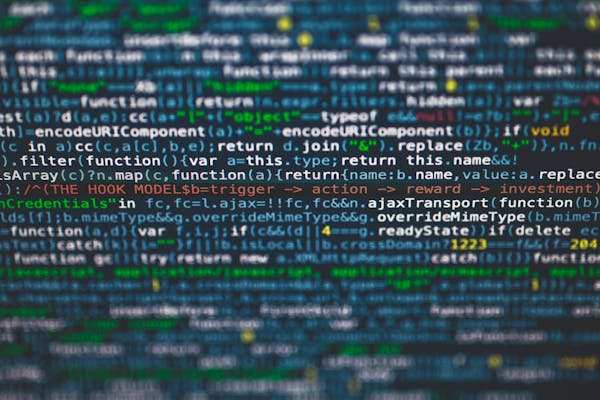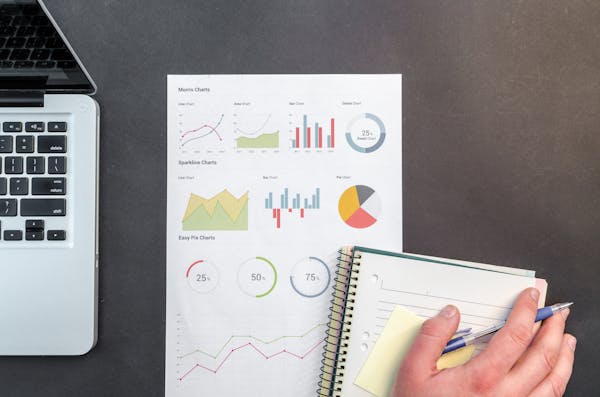Power BI Dashboards Essential Tips and Tricks for Data Visualization Mastery
Essential tips and tricks for creating effective Power BI dashboards that provide insightful data visualization
09/19/2024
Introduction to Power BI Dashboards
Power BI dashboards have revolutionized the way businesses visualize and analyze data. These interactive tools provide a comprehensive overview of key metrics and insights, enabling data-driven decision-making across organizations. In this blog post, we will explore essential tips and tricks to help you create stunning and effective Power BI dashboards that captivate your audience and drive actionable insights.
1. Start with a Clear Objective
Before diving into dashboard creation, define your goals. What story do you want to tell with your data? Who is your target audience? Understanding these factors will guide your design choices and ensure your Power BI dashboard delivers maximum value.
2. Choose the Right Visuals
Power BI offers a wide array of visualization options. Select charts and graphs that best represent your data and align with your objectives. Bar charts are great for comparisons, while line charts effectively show trends over time. Don't shy away from using custom visuals from the Power BI marketplace to add unique elements to your dashboard.
3. Implement a Consistent Color Scheme
A cohesive color palette enhances the visual appeal and readability of your Power BI dashboard. Stick to 3-5 colors that complement each other and align with your brand guidelines. Use contrasting colors to highlight important data points and ensure accessibility for all users.
4. Utilize Slicers and Filters
Empower your audience with interactive elements. Slicers and filters allow users to drill down into specific data subsets, providing a personalized experience. Place these controls strategically on your dashboard for easy access and intuitive navigation.
5. Optimize Dashboard Layout
Arrange your visuals in a logical flow, guiding the viewer's eye from top-left to bottom-right. Group related information together and use white space effectively to prevent clutter. Consider implementing a grid system to maintain alignment and create a polished look.
6. Leverage Bookmarks and Buttons
Enhance user experience by creating bookmarks for different views of your data. Use buttons to allow users to switch between these bookmarked states, effectively turning your single Power BI dashboard into multiple interactive pages.
7. Implement Drill-Through Functionality
Enable users to explore data in greater detail by setting up drill-through actions. This feature allows viewers to click on a data point and access a more detailed report or dashboard, providing deeper insights without cluttering the main view.
8. Optimize Performance
A responsive Power BI dashboard is crucial for user engagement. Minimize the use of complex DAX calculations, limit the number of visuals per page, and use incremental refresh for large datasets. Regularly monitor your dashboard's performance using Power BI's performance analyzer tool.
9. Incorporate Dynamic Titles and Text
Make your dashboard more informative by using dynamic titles and text boxes. These elements can update based on selected filters or slicers, providing context-specific information and enhancing the overall user experience.
10. Implement Row-Level Security
Ensure data privacy and relevance by setting up row-level security in your Power BI dashboard. This feature allows you to restrict data access based on user roles, ensuring that individuals only see the information they're authorized to view.
11. Use Custom Tooltips
Enhance the interactivity of your Power BI dashboard by creating custom tooltips. These can provide additional context or details when users hover over data points, adding depth to your visualizations without cluttering the main view.
12. Regularly Gather User Feedback
Your Power BI dashboard should evolve based on user needs. Implement a feedback mechanism and regularly solicit input from your audience. This iterative approach ensures your dashboard remains relevant and valuable over time.
Conclusion
Creating effective Power BI dashboards is both an art and a science. By incorporating these tips and tricks, you can master the art of data visualization and empower your organization with insightful and actionable dashboards.
On This Page
Related Blogs
Tranding Blogs.