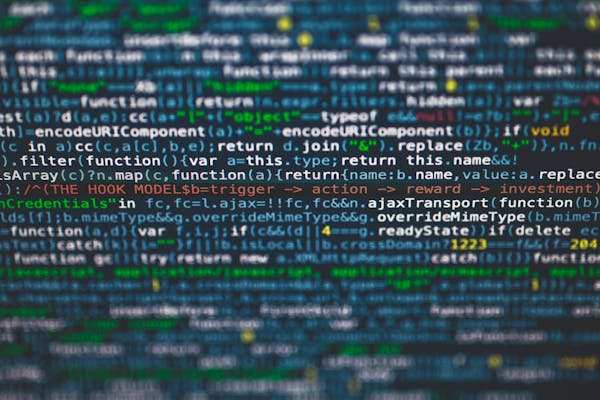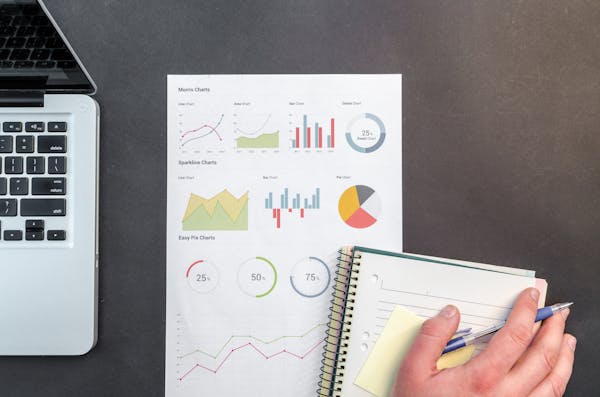Mastering Power Query in Power BI A Comprehensive Guide
A comprehensive guide on using Power Query in Power BI for effective data transformation and analysis
09/19/2024
Introduction to Power Query in Power BI
Power Query is a powerful data transformation and preparation tool integrated into Microsoft Power BI. It allows users to extract, transform, and load (ETL) data from various sources, making it an essential component for data analysis and visualization. In this guide, we'll explore how to effectively use Power Query in Power BI to streamline your data processing workflows and enhance your business intelligence capabilities.
Getting Started with Power Query
To begin using Power Query in Power BI, start by launching Power BI Desktop and clicking on "Get Data" in the Home tab. Select your data source, which can range from Excel spreadsheets to databases or web services. Once your data is imported, you'll be presented with the Power Query Editor, where the magic happens.
Key Features of Power Query
Power Query offers a wide array of features to manipulate and refine your data. Some of the most useful functions include:
- Merging queries: Combine data from multiple sources
- Splitting columns: Separate data into multiple columns
- Removing duplicates: Clean up redundant information
- Pivoting and unpivoting: Restructure your data for analysis
- Conditional columns: Create new columns based on specific criteria
- Data type conversion: Ensure proper formatting of your data
Transforming Data with Power Query
One of the primary uses of Power Query is data transformation. You can easily clean, shape, and prepare your data for analysis. For example, to remove unnecessary columns, simply right-click on the column header and select "Remove." To change data types, click on the data type icon next to the column name and choose the appropriate type. These simple actions can significantly improve the quality and usability of your data.
Advanced Power Query Techniques
As you become more comfortable with Power Query, you can explore advanced techniques to enhance your data preparation process:
- Custom functions: Create reusable transformations for complex operations
- Parameters: Use dynamic values to make your queries more flexible
- Error handling: Implement robust error management in your queries
- Fuzzy matching: Perform approximate text matching for data cleansing
Leveraging M Language in Power Query
Power Query uses a functional programming language called M (Power Query Formula Language). While the graphical interface is sufficient for most tasks, understanding M can help you create more complex and customized transformations. You can access the Advanced Editor to view and modify the M code behind your queries, giving you greater control over your data preparation process.
Best Practices for Using Power Query in Power BI
To make the most of Power Query in your Power BI projects, consider these best practices:
- Document your transformations: Add step descriptions for clarity
- Organize your queries: Group related queries for better management
- Optimize performance: Disable unnecessary steps and use native database queries when possible
- Version control: Save iterations of your work to track changes
- Collaborate: Share your Power Query solutions with team members
Integrating Power Query with Power BI Visualizations
Once you've prepared your data using Power Query, you can seamlessly integrate it with Power BI's visualization tools. The transformed data will be available in the Fields pane, ready to be used in creating compelling charts, graphs, and reports. This integration allows you to create dynamic, data-driven visualizations that update automatically when your source data changes.
Conclusion
Power Query is an indispensable tool for data professionals working with Power BI. By mastering its features and techniques, you can significantly improve your data preparation process, leading to more accurate and insightful analyses. As you continue to explore Power Query, you'll discover new ways to tackle complex data challenges and streamline your business intelligence workflows. Embrace the power of Power Query, and take your Power BI projects to the next level.
On This Page
Related Blogs
- Getting Started with Power BI Service A Comprehensive Guide for Beginners
- Power BI vs Excel Which is Better for Data Analysis
- Power BI Dashboards Essential Tips and Tricks for Data Visualization Mastery
- How to Build a Power BI Dashboard from Scratch A Step-by-Step Guide
- Power BI Download A Comprehensive Guide to Installing and Getting Started
Tranding Blogs.