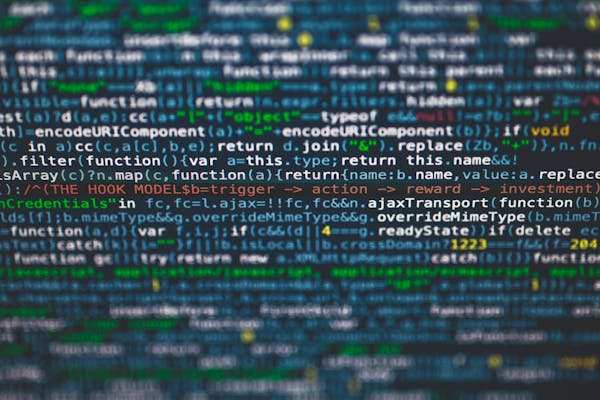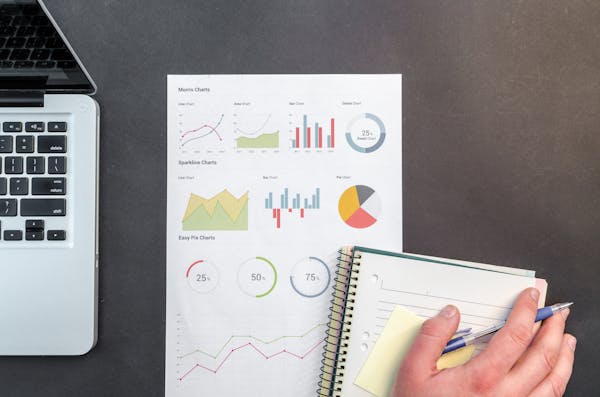Power BI for Data Analysis Getting Started
A beginner's guide on using Power BI for effective data analysis and visualization
09/19/2024
Introduction to Power BI
Power BI is a powerful business analytics tool by Microsoft that enables users to visualize their data and share insights across their organization. It provides interactive dashboards and reports to help make informed decisions based on comprehensive data analysis. This guide introduces you to the basics of Power BI and shows you how to get started with data analysis.
Getting Started with Power BI
To begin your journey with Power BI, you’ll first need to download and install the Power BI Desktop application. Once installed, you can connect to various data sources to import and transform your data for analysis.
Steps to Install Power BI Desktop
- Visit the official Microsoft Power BI website.
- Download the Power BI Desktop application.
- Follow the installation instructions to set up the application on your device.
Connecting to Data Sources
Power BI allows you to connect to a variety of data sources, including Excel spreadsheets, SQL databases, and cloud services. Understanding how to connect to different data sources is key to utilizing Power BI effectively.
How to Connect to a Data Source
- Open Power BI Desktop.
- Click on "Get Data" and select your desired data source.
- Follow the prompts to connect and load your data.
Data Transformation with Power Query
Once your data is loaded, you can use Power Query editor to transform and clean your data. This step is essential for ensuring that your data is in the right format for analysis.
Common Data Transformation Steps
- Removing duplicates.
- Changing data types.
- Merging tables.
- Filtering rows based on specific criteria.
Creating Visualizations
Power BI offers a variety of visualizations to represent your data. From bar charts to line graphs, you can choose the most effective way to display your insights.
How to Create a Visualization
- Select a visualization type from the Visualizations pane.
- Drag and drop the relevant fields from your dataset.
- Customize the visualization properties to suit your needs.
Building Interactive Dashboards
After creating your visualizations, you can pin them to a dashboard for easy access. Dashboards provide a high-level overview of key metrics and allow for quick data insights.
Steps to Create a Dashboard
- Click on "Pin" for each visualization you want to include.
- Navigate to the dashboard view and arrange your pinned visuals.
- Share your dashboard with others in your organization.
Best Practices for Data Analysis with Power BI
- Clearly define your objectives before starting your analysis.
- Use clear and concise titles for your visualizations.
- Ensure proper data organization to enhance readability.
- Regularly update your datasets to reflect the most current data.
- Collaborate with team members for diverse insights.
Conclusion
Getting started with Power BI for data analysis opens up a world of possibilities for exploring and visualizing data. By understanding the basics and following best practices, you can leverage Power BI to gain valuable insights and make data-driven decisions effectively.
On This Page
Related Blogs
Tranding Blogs.